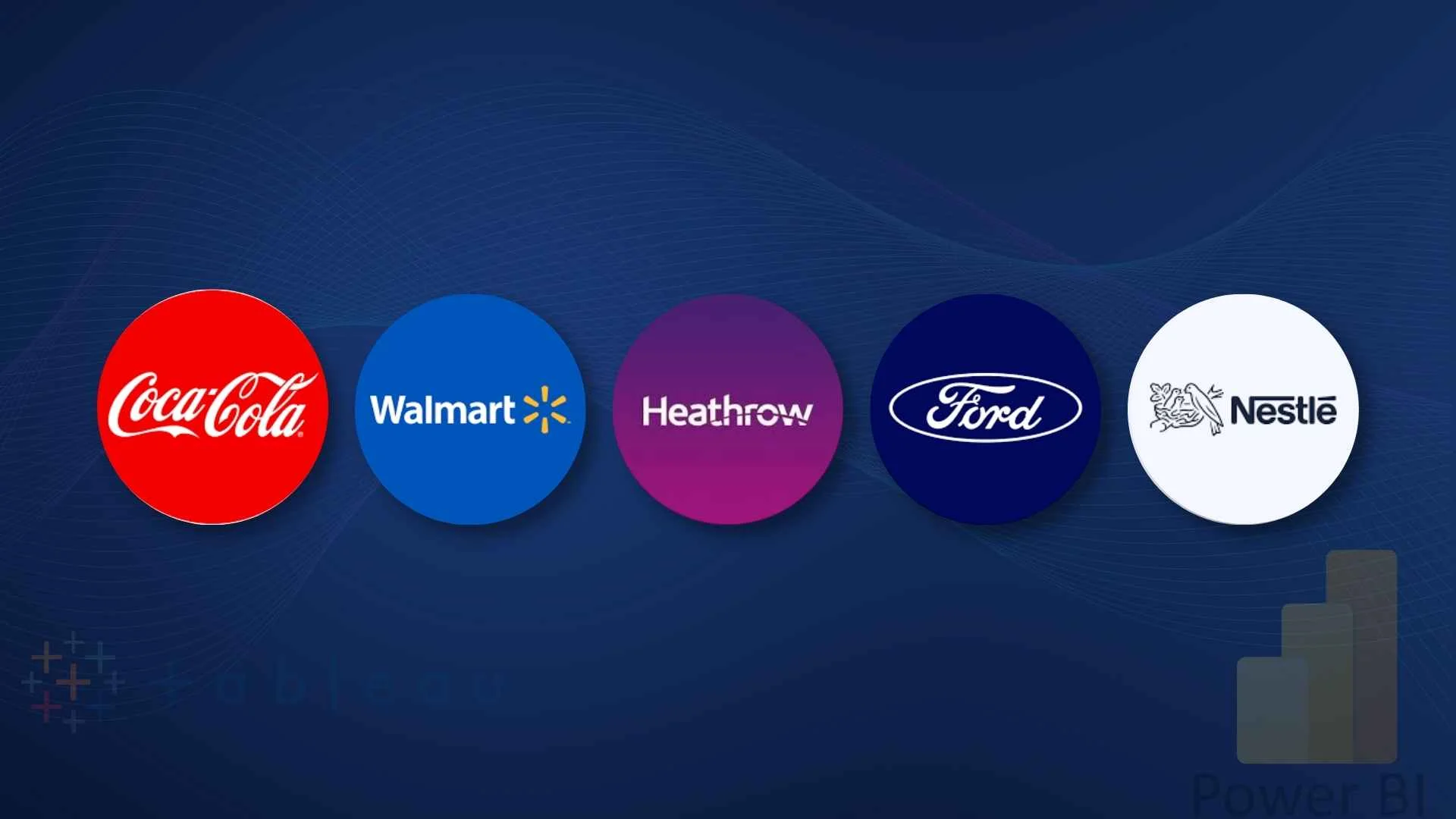Introduction
Power BI is packed with features, yet many users are unaware of the full scope of its capabilities. As a Power BI enthusiast, I often find myself discovering new tricks that could have saved me a lot of time over the past few years. To bridge that knowledge gap, We’ve compiled a list of 10 Power BI features that can significantly enhance your data reporting and analysis experience. Let’s dive into these powerful Power BI features!
Table of Contents
- Introduction
- Wildcard Searches in Slicers and Filters
- Multi-Column Sorting
- Sorting by Other Fields
- Quick Page Navigation
- DAX Shortcuts
- Organizing Measures with Measure Tables
- Create Columns from Examples in Power Query
- Auto Adjustment of Tooltips
- Advanced Filter Options
- Conclusion
- Why Sparity for Power BI Solutions?
Wildcard Searches in Slicers and Filters
Did you know you can use wildcard characters in Power BI? When you search in slicers or filter panes, wildcards (such as an asterisk “”) can be used to search more flexibly. For instance, if you’re looking for an employee named Emily but can’t recall her last name, you can search for “Em B*” and find all employees whose names match the criteria, like Emily Baker.
Multi-Column Sorting
Working with large matrix or table visuals often means you need to sort by multiple columns. Power BI allows you to sort by one column and then refine that sorting by holding down the “Shift” key and selecting a second column. For example, you can sort a table by year first, and then by month, making it easier to analyze your data chronologically.
Sorting by Other Fields
Another hidden gem is sorting visuals by fields not directly visible in the report. If you want to sort a bar chart based on a field not included in the visual, add the field as a measure in the tooltip. Then, select the measure from the “Sort Axis” option, and you’ll have the visual organized just the way you need, based on that hidden field.
If your Power BI report has many pages, manually clicking through them using the arrows at the bottom of the screen can be slow. Instead, right-click on the navigation arrows, and a pop-up menu will appear with a list of all your report pages. This simple trick allows for faster navigation to the exact page you need.
DAX Shortcuts
If you work with DAX formulas regularly, mastering shortcuts can save you significant time. One of the most useful shortcuts is multi-select, where you can replace instances of a term across a formula by using “Ctrl + Shift + L.” Another essential shortcut is “Ctrl + /” for commenting and uncommenting sections of your DAX code, which helps immensely during debugging or when testing variations of your formulas.
Watch the video for more DAX Shortcuts
Organizing Measures with Measure Tables
As reports grow, keeping track of multiple measures can become overwhelming. You can create a dedicated “Measure Table” to group and organize your measures. Simply create a blank table, move all your measures to it, and delete unnecessary columns. You can even create display folders and subfolders within this table to categorize your measures further, making navigation easier for other developers or users.
Create Columns from Examples in Power Query
One of the underutilized Power BI features is the ability to create columns based on examples. Instead of writing complex formulas, you can input a few examples, and Power BI will auto-generate the corresponding formula. This feature is perfect for simple tasks, like extracting first names from email addresses or creating custom formatting, saving you the time and headache of manual coding.
Auto Adjustment of Tooltips
Enabling the tooltip auto-adjustment feature in Power BI boosts productivity by streamlining the layout on the report canvas and ensuring tooltips dynamically resize to fit content. This eliminates the need for manual adjustments, allowing users to focus on insights and analysis rather than formatting.
Advanced Filter Options
The filter pane in Power BI has advanced options that are often overlooked. You can switch to advanced filtering and apply conditional logic like “contains” or “begins with.” This is particularly helpful when working with complex datasets, where you need precise control over the data displayed.
Conclusion
It is a dynamic data tool, and these hidden Power BI features can significantly boost your productivity and improve the quality of your reports. Whether you’re a beginner or an experienced user, there’s always something new to discover in Power BI. With the right techniques and the support of experts like Sparity, you can elevate your data storytelling to new heights. Explore these features and see how they can transform your Power BI projects today!
Why Sparity for Power BI Solutions?
Vast yet productive Power BI features can be overwhelming, but having the right partner to guide you through the complexities makes a world of difference. Sparity brings deep expertise in Power BI, offering tailored solutions that cater to your unique business needs. Whether it’s custom visualizations, optimized data modeling, or advanced analytics, Sparity ensures that your Power BI implementation is not only powerful but also aligned with your strategic goals.
Can we migrate from Tableau to Power BI?
Yes, you can Discover the best practices of migrating from Tableau to Power BI. Streamline analytics and unleash the power of data insights with Sparity’s guide. Readmore
What should I know about migrating from SAP BO to Power BI in 2024?
Learn about the key considerations and best practices for a seamless migration from SAP BusinessObjects (BO) to Power BI, tailored for 2024. Readmore
How can I master data analytics with Microsoft Fabric in 2024?
Explore a comprehensive guide to utilizing Microsoft Fabric for advanced data analytics, helping you leverage the platform’s full potential in 2024. Readmore
What are the top 10 best practices for Power BI migration?
Uncover the essential best practices to ensure a successful and efficient migration to Power BI, covering everything from planning to execution. Readmore
How does Power BI compare to Tableau in 2024?
Get a detailed comparison of the key features and capabilities of Power BI vs. Tableau, helping you choose the right tool for your needs in 2024. Readmore