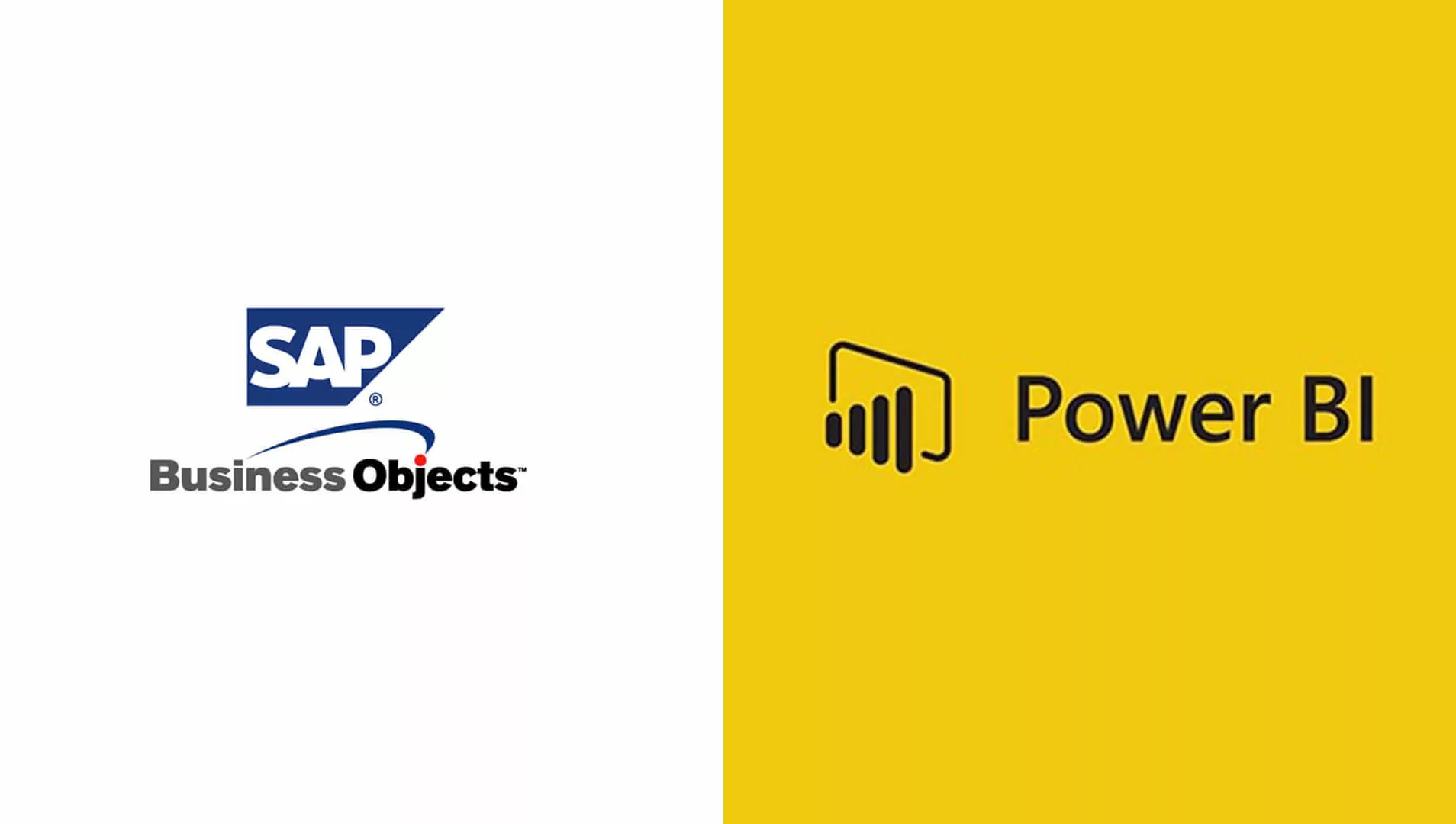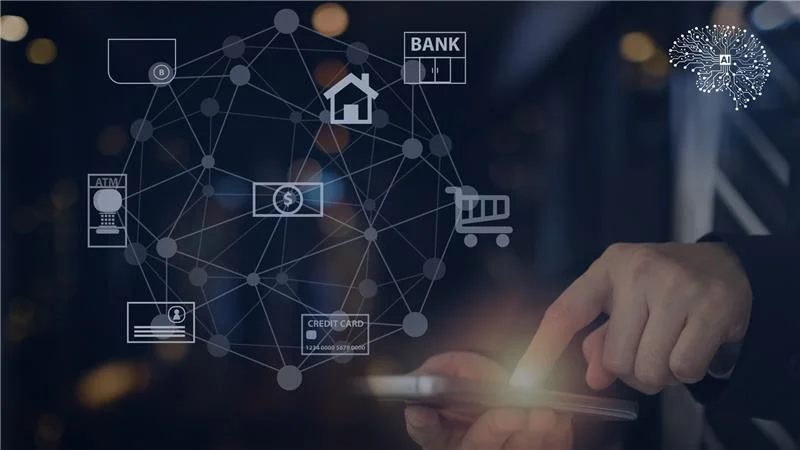Introduction
When migrating from SAP BO to Power BI, there’s no automated conversion tool, necessitating the rebuilding of reports in Power BI. Understanding SAP BO’s business logic and user workflows is crucial for replicating functionalities. Conducting a thorough assessment of existing reports and user access patterns streamlines the migration process. Mapping nuances of report visuals, KPIs, and data filters aids in aligning SAP BO features with Power BI counterparts. Additionally, considering the architecture of both platforms ensures a seamless transition
We will delve into the intricate process of migrating from SAP BO to Power BI. We aim to provide valuable insights and guidance on navigating your migration.
Table of Contents
SAP BO & Power BI Architecture
SAP BO Architecture
SAP BO, a renowned business intelligence platform, offers connectivity to various data sources through its Information Design Tool. This tool enables users to construct the semantic layer, comprising the Data Federation Engine and Data Foundation Layer. Within these layers, tables from underlying databases or views are selected, relationships are established using primary and foreign keys, and the business layer is built. The business layer facilitates the organization of data into folders, adhering to specific naming conventions, and allows for the creation of calculated fields and expressions. Once completed, this semantic layer can be deployed to the repository, allowing visualization tools like Web Intelligence, Crystal Reports, and Dashboards to connect to it and present data in diverse visual formats.
Power BI Architecture
Power BI, Microsoft’s advanced business analytics tool, having a robust architecture designed for easy data integration and visualization. At the core lies Power BI Desktop, enabling users to connect to various data sources and construct the data model. This data model can then be published as a Power BI dataset, facilitating the creation of reports and dashboards. Additionally, Power BI Service, the cloud platform, offers features such as Paginated Reports, Dataflows, and Apps, empowering organizations to share insights effortlessly across teams. Authentication is streamlined through Azure Active Directory, ensuring secure access to data and reports.
SAP BO to Power BI Migration
Semantic Layer
In SAP BO the semantic layer, known as the Universe, plays a crucial role in data abstraction and accessibility. Universes can encompass numerous tables, enabling complex data relationships without the need for in-memory processing. Conversely, Power BI employs Power BI datasets, akin to Power Pivot or Power BI data models, for semantic representation. Unlike SAP BO, Power BI operates on an import or direct query basis, requiring careful consideration of table selection and data volume. It’s advisable to avoid a one-to-one conversion of Universes to datasets, opting instead for a modular approach to accommodate varying business needs and optimize performance.
Report Inventory
To prepare for the migration from SAP BO to Power BI, compile a thorough inventory of reports slated for migration from the SAP BO environment. Identify report titles, descriptions, data sources, and associated metadata such as creation and modification dates, using available tools or custom scripts. Categorize reports based on complexity, usage, and migration priority. Assess complexity by considering factors like data sources, visualization variety, interactivity level, and custom calculations. Prioritize reports based on business impact, regulatory requirements, stakeholder preferences, and strategic objectives, organizing them into high, medium, or low priority categories.
Schema Mapping
During schema mapping from SAP BO to Power BI, it’s essential to analyze the data sources, document the structure of the data schema in SAP BO including tables, fields, and relationships, and use tools or SQL queries for data exploration. This analysis guides the mapping process, where equivalent tables, fields, and relationships are identified in the Power BI data model, considering naming conventions, data types, and structures differences. Validation through sample data comparison ensures accuracy. Furthermore, data relationships, hierarchies, and calculations are mapped and replicated in Power BI by establishing similar relationships, defining hierarchies, and translating custom calculations. Testing is vital to confirm that data relationships and calculations in Power BI align with SAP BO reports.
Data Export
To export data from SAP BO, data sources of SAP BO to Power BI for migration, begin by identifying the various data sources utilized in BO reports, such as relational databases, data warehouses, or OLAP cubes. Determine the appropriate extraction method based on the accessibility and type of each source. For relational databases or warehouses, utilize SQL queries or BO’s export functionality to extract data in compatible formats like CSV or Excel. If direct access isn’t feasible, intermediate formats like CSV or Excel files can be used. Ensure the chosen format aligns with Power BI’s import capabilities and consider factors like data volume and complexity. Validate the export process by testing data integrity and addressing any discrepancies before proceeding with the migration
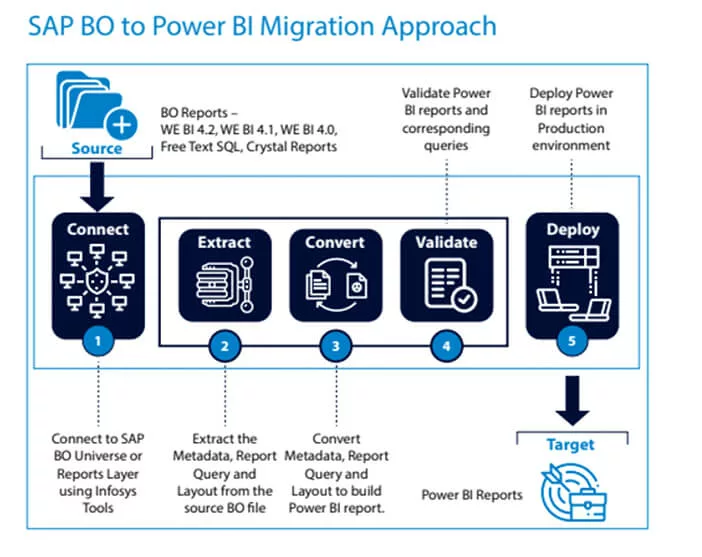
Credits : Infosys
Migration Best Practices
When migrating from SAP BO to Power BI, several best practices can enhance the efficiency and effectiveness of the process:
Modular Approach: Divide Universes into logical business units or categories to create multiple Power BI datasets, ensuring scalability and maintainability.
Data Import: Prefer data import over direct query for improved performance, leveraging Power BI’s in-memory storage capabilities.
Incremental Refresh: Implement incremental data refresh to optimize data processing, particularly for large datasets with real-time data requirements.
Row-Level Security (RLS): Replicate existing RLS mechanisms from SAP BO to Power BI to maintain data security and access controls.
Understanding Differences
In SAP BO, universes are created using the Information Design Tool, serving as semantic layers for accessing data from multiple sources. Users generate reports by dragging fields onto the canvas, with SQL statements generated based on data relationships. Power BI differs in data modeling and reporting, offering options like importing data, direct queries, or live connections. Composite models in Power BI enable combining different connectivity modes within a report. Using Power BI Desktop, users build data models by connecting to sources and establishing relationships. While some functionalities align, others, like parameter input controls, require adaptation for SAP BO to Power BI migration
Utilizing Slicers
Slicers aid in replicating SAP BO’s filtering mechanisms in Power BI during migration, ensuring user familiarity and dynamic data analysis with intuitive filtering options.
When migrating from SAP BO to Power BI, understanding the differences in report rendering and layout customization is crucial. While SAP BO allows for intricate layouts and specific cell formulas, replicating such precision in Power BI can be challenging due to its limitations in custom layout creation. Power BI offers two main report types: interactive reports in Power BI Desktop, known for dynamic visuals and cross-filtering, and paginated reports in Power BI Report Builder, which provide pixel-perfect rendering similar to traditional SSRS reports. To compensate for features like sections in SAP BO, Power BI Report Builder uses lists for segmentation. Additionally, adjustments are needed for Power BI’s input controls and subscriptions to match SAP BO’s parameters and dynamic filtering capabilities. Understanding these nuances is essential for a successful migration to ensure reports maintain effectiveness and user accessibility in the Power BI environment
Input Controls
During the migration from SAP BO to Power BI, understanding the role of input controls and report filters is essential for maintaining data integrity and analysis efficiency. Input controls, distinct from parameters, enable dynamic data filtering post-extraction, enhancing reporting layer analysis. In Power BI, this functionality translates to interactive report filters and page-level filtering options, facilitating seamless transition. Aligning Power BI’s capabilities with SAP BO’s functionalities requires a nuanced approach, ensuring a smooth migration process. This transition empowers users to refine data based on various criteria, enhancing the efficiency of analysis and reporting processes in the Power BI environment.
What Else to Consider
Bridging Functionality Gaps: Replicating SAP BO’s layout and navigation options in Power BI helps maintain user familiarity while leveraging advanced analytics capabilities. Creative solutions like page navigation buttons mimic multi-page functionality.
Enhancing Data Presentation: Power BI utilizes lists to organize and present data akin to SAP BO’s sections. Parameters and filters allow customization within each section, improving clarity and relevance of insights.
Streamlining Export Functionality: Power BI offers robust export options, ensuring reports maintain clarity and structure when exported to formats like Excel, aligning with stakeholder requirements.
Overcoming Technical Hurdles: Efficient data extraction and storage solutions like data flow mitigate performance issues, especially with slow-performing databases. Tools like Power Automate facilitate custom subscription requirements for seamless report delivery and storage.
Empowering User Interaction with Slicers: Utilizing slicers in Power BI Desktop enables users to filter data dynamically, replicating the functionality of SAP BO’s input controls. This smooth transition ensures users can maintain their accustomed workflows.
Enhancing Report Accessibility and Interactivity: Power BI’s interactive reports with multiple pages provide users with comprehensive data insights within a single interface. Additionally, export options facilitate seamless data extraction, enhancing accessibility for stakeholders.
Conclusion
For businesses looking to make the most of Power BI’s extensive features for reporting, data analysis, and visualization, migrating from SAP BO is necessary. When considering a move to Power BI, it’s important to know that partnering with a company like Sparity can make the transition smooth and efficient. Sparity specializes in data migration services, ensuring that your data seamlessly integrates into your preferred environment. Our expert team can handle the technical complexities and guide your company through the entire process.