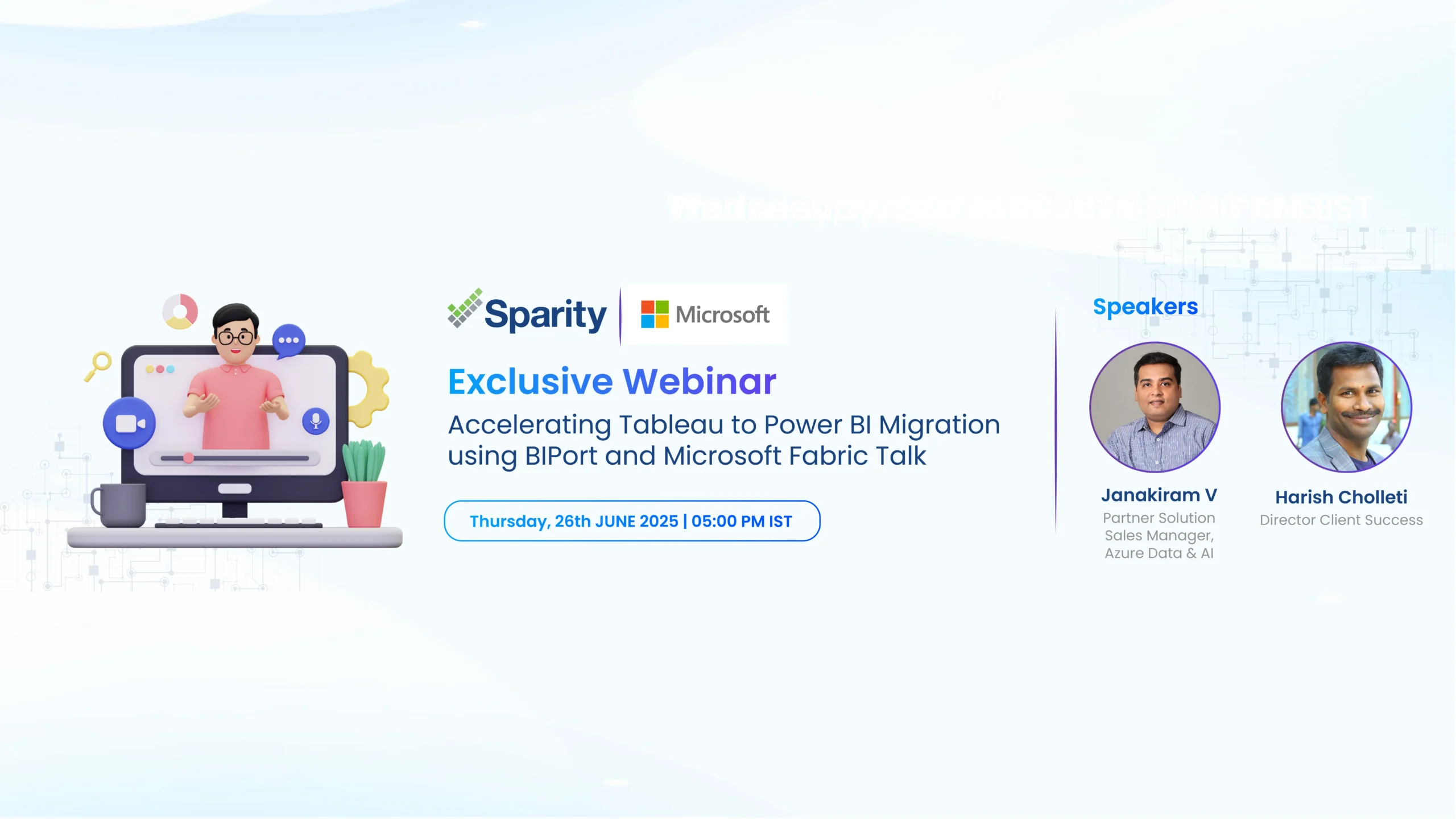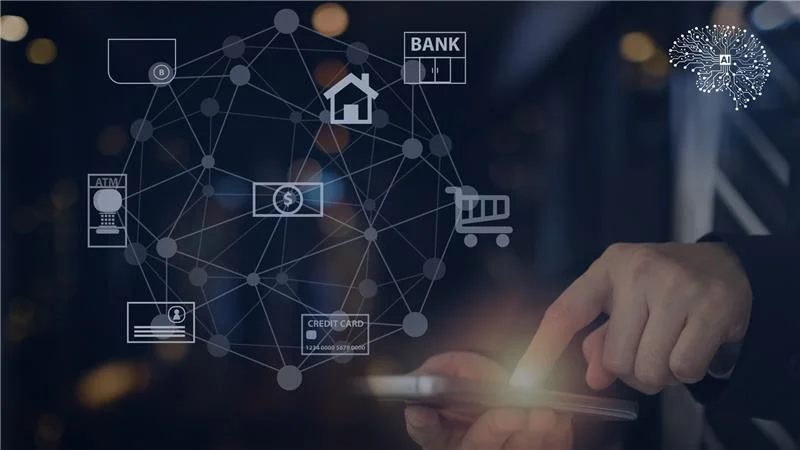Introduction
Tableau and Power BI are two popular business intelligence tools that revolutionize data analysis, offering powerful features for visualization and insights. Making the switch from Tableau to Power BI opens up new possibilities in data visualization and analytics. This blog delves into the details of this migration, discussing the step-by-step process. Join us as we explore the journey to leveraging the capabilities of Power BI.
Table of Contents
- Introduction
- Accelerate Your Tableau to Power BI Migration
- Tableau to Power BI Pre-Migration Steps:
- Assessment
- Compatibility Check
- Clean Up
- Tableau to Power BI Migration Steps:
- Data Source Connection
- Visualization Migration
- Testing and Validation
- Deployment
- Building Reports in Power BI
- Tableau to Power BI Post-Migration Support:
- Key Consideration to Compare Features in Tableau to Power BI
- Calculated Columns and Measures
- Creating Charts
- Time Intelligence Functions
- Interactions
- Dashboard Creation
- Conclusion & Why Sparity
- FAQs
Accelerate Your Tableau to Power BI Migration
Our AI-powered BIPort Migration Assistant is helping global companies seamlessly transition from Tableau to Microsoft Power BI without having to worry about navigating technical and business complexities, resource constraints, heavy migration costs or even manual efforts leading to critical errors. Sparity’s BIPort does the heavy lifting of the migration process with specialized utilities for analyzing, converting and migrating Tableau reports to Power BI. AI has been at the forefront of our innovation driving the BIPort with underlying semantic models’ migration, and metadata transition for the existing reports without compromising on data integrity and security.
Unlock the full potential of Power BI’s capabilities with Sparity’s BIPort Migration Assistant: The First-of-Its-Kind Solution for Automating Tableau to Power BI Reports Migration.
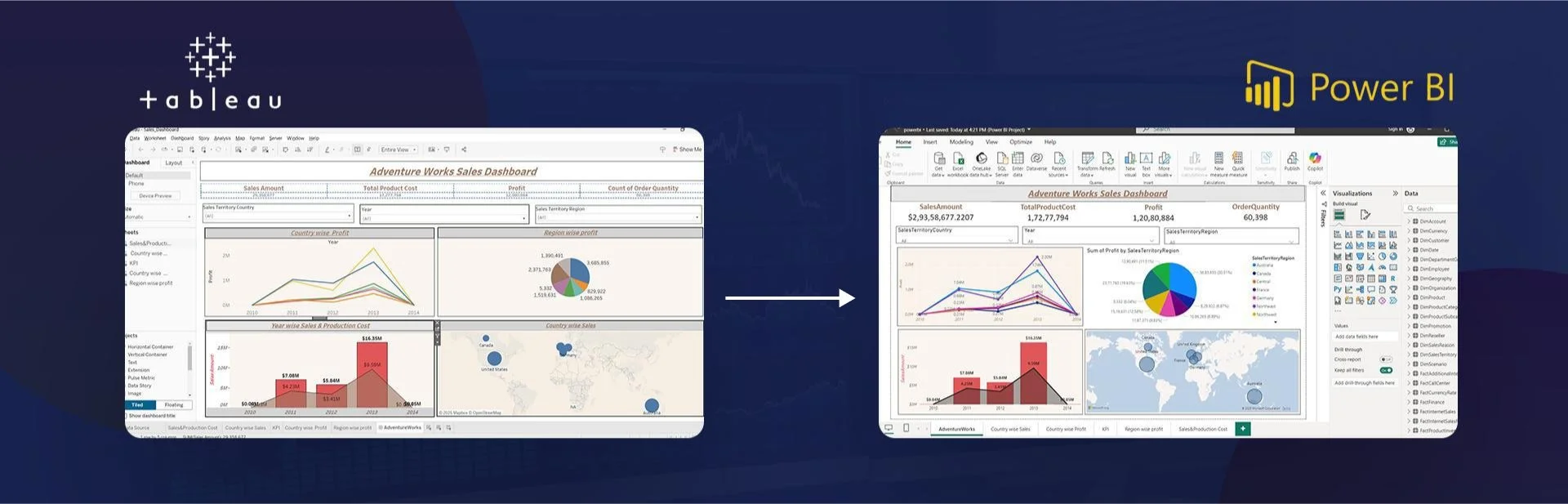
Tableau to Power BI Pre-Migration Steps:
Assessment
Before migrating from Tableau to Power BI, it’s essential to conduct a thorough assessment of your current Tableau environment, including understanding the purpose, functionality, and user requirements of each report. This includes identifying data sources like databases, files, web services, and APIs. Understanding the current state of your Tableau reports will help plan a smooth transition, and gather feedback from users to ensure their needs are met.
Compatibility Check
To ensure compatibility between both BI tools, verify data sources, connectors, and features. Check if Power BI offers equivalent capabilities to Tableau’s features and functionalities. Evaluate the capabilities of both systems to identify potential challenges or limitations before migration. This evaluation will help identify potential limitations.
Clean Up
It’s essential to clean up your Tableau workbooks by removing unused data sources, calculations, or visualizations. This will make the migration process more efficient and reduce the risk of carrying over unnecessary elements from Tableau to Power BI. Optimizing your workbooks by simplifying calculations or restructuring data models can also help ensure a more streamlined migration from Tableau to Power BI
Tableau to Power BI Migration Steps:
Data Source Connection
To migrate Data Of Tableau to Power BI , establish data source connections in Power BI. Identify Tableau’s data sources, including databases, files, and web services. Configure connections to databases like SQL Server, MySQL, or Oracle, and provide necessary credentials. Import Excel or CSV files into Power BI or establish connections. Recreate connections to web services or APIs using Power BI connectors. Use data transformation tools like Power Query to clean and prepare data for visualization..
Visualization Migration
To migrate Tableau visualizations from Tableau to Power BI, create charts, graphs, and charts in Power BI that match the functionality and aesthetics of the original reports. Apply formatting and styling to maintain consistency, and implement interactive elements like drill-downs or filters in Power BI. Recreate custom calculations or expressions using Power BI’s DAX language to ensure the same logic and results as in Tableau.
Testing and Validation
It’s crucial to conduct thorough testing and validation. Compare key reports between Tableau and Power BI for accuracy and consistency. Involve users in User Acceptance Testing (UAT) for feedback and adjustments. Perform performance testing, especially for large datasets or complex visualizations, and optimize queries and report design for optimal performance. This phase is crucial for identifying and resolving issues before report rollout.
Deployment
Create a rollout plan for deployment, considering user training, permissions, and security settings. Offer training sessions to facilitate the transition from Tableau to Power BI, set up appropriate access controls, monitor usage post-deployment, and gather user feedback. Continuously improve the reports based on user experiences to enhance their usability and effectiveness.
Building Reports in Power BI
The process of building reports and dashboards in Power BI, and the process of rebuilding reports and dashboards for migration from Tableau to Power BI, share many similarities but have some distinct differences due to the context of migration.
Data Source Connection: When building reports from scratch in Power BI, you start fresh with connecting to data. In migration, you are connecting to existing data sources used in Tableau.
Rebuilding vs. Building: In migration, you are replicating what was previously done in Tableau. This can involve reverse-engineering existing reports and visualizations.
Conversion of Logic: Calculations and logic implemented in Tableau need to be translated to Power BI’s DAX language during migration.
Styling and Formatting: In migration, there may be an effort to match the look and feel of Tableau reports. When building from scratch, you have more freedom to design without matching existing styles.
The migration process in Power BI involves replicating Tableau logic and designs, which can be more challenging than building reports from scratch due to the need for alignment with existing structures and styles, despite the fundamental steps remaining the same.
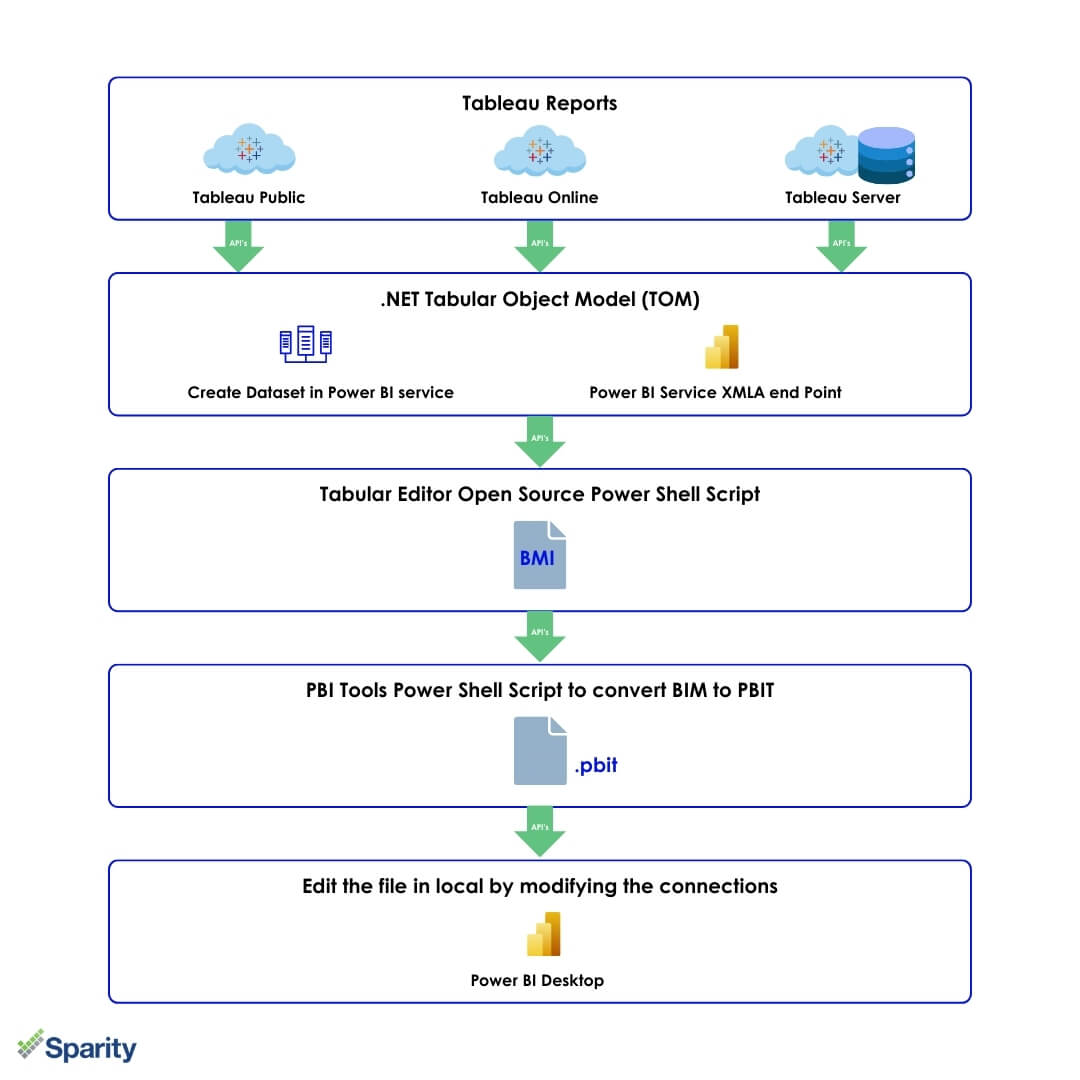
Tableau to Power BI Post-Migration Support:
After the migration from Tableau to Power BI, it’s crucial to provide ongoing support to users. This includes offering training sessions, creating documentation highlighting the differences between both tools, and providing support channels for any questions or issues. This will ensure a successful transition and maximize user adoption, ensuring a smooth transition to Power BI.
Key Consideration to Compare Features in Tableau to Power BI
Calculated Columns and Measures
Tableau’s calculated fields enable users to perform various calculations, including mathematical operations, conditional logic, and string manipulations, directly within the platform. These fields provide flexibility for dynamic analysis, enabling users to generate new metrics based on existing data or generate complex formulas. Similar to Power BI measures, calculated fields in Tableau enable users to explore and visualize data meaningfully.
Creating Charts
Power BI allows users to create various types of charts, including pie charts, within the visualization interface, allowing for easy customization and formatting. It supports multiple charts on a single page, allowing efficient data comparison and analysis. Tableau offers a drag-and-drop functionality for creating charts and visualizations, streamlining data exploration and presentation. Formatting is done within the chart editing interface, providing precise control over visualization appearance. Each chart is housed on a separate worksheet, facilitating focused analysis of specific data sets.
Time Intelligence Functions
Both powerful data analysis tools. Power BI uses time intelligence functions like PARALLELPERIOD in DAX to perform sophisticated calculations like year-over-year comparisons and moving averages. These functions rely on date columns for time-based analysis, and users can create customized calculations based on time dimensions. Tableau uses date functions and fields for time series analysis, allowing users to define intricate time-based metrics and uncover trends within their datasets. Both platforms provide the necessary tools for effectively navigating and analyzing time-based data.
Interactions
Tableau’s interactivity feature enhances data exploration and analysis by allowing users to filter across multiple charts and visualizations. Dashboard actions enable users to dynamically filter data by clicking on specific elements. Parameters and actions provide a robust framework for interactivity, allowing users to customize their views and delve into the details that matter most. This feature ensures a rich and engaging analytics experience for users, whether drilling down into specific data points or gaining a holistic view of trends.
Dashboard Creation
Power BI Services create dashboards by pinning reports to the dashboard, allowing users to arrange and format these visuals directly within the interface. Tableau Desktop creates dashboards by adding reports and sheets to the dashboard canvas, with layout and formatting meticulously designed within the interface. Both platforms offer robust options for creating impactful dashboards, tailored to meet the needs of data analysts and visualization professionals.
Conclusion & Why Sparity
The migration from Tableau to Power BI opens doors to enhanced data insights and streamlined analytics as Power BI emerges as a powerful Microsoft tool for data analytics. While challenges may arise, thorough planning and execution pave the way for a successful transition. Know the potential of Power BI and empower your organization with its robust features. The future of data-driven decision-making awaits.
At Sparity, we specialize in seamless data migrations, particularly from Tableau to Power BI. Let us handle the complexities for you, ensuring a smooth transition with minimal disruption. With our expertise, your organization can unlock the full potential of Power BI’s capabilities. Choose Sparity to embark on this journey, where efficiency and precision meet to elevate your data analytics experience. Migrate Now
FAQs
What is data modeling, and what are the different types of data modeling techniques?
Data modeling is the process of creating a visual representation of data structures and relationships to facilitate understanding, communication, and analysis within an organization’s database systems, enabling effective decision-making and system design. Click here to learn all the data modeling techniques. Read more
What are the top 10 data analytics tools in 2025?
Unlock the power of data analytics tools with Sparity. Expertise in Power BI, Tableau, SAS, Apache Spark, and more. Drive insights for your business. Click here to learn about each tool comprehensively. Read more
What is Microsoft Fabric?
Microsoft Fabric serves as a comprehensive analytics solution tailored for enterprises, encompassing a wide spectrum from data movement and data science to real-time analytics and business intelligence. Click here for the comprehensive guide. Read more
How is copilot useful in Power BI?
Integration of generative AI capabilities for Copilot in Power BI enhances NLPs and code generation for efficient data analysis and visualization. Click here for complete guide on Copilot inPower BI
What are the types of security in Power BI?
Learn about the Power BI security best practices to protect your valuable data. Discover the importance of user authentication, ADD integration, user permissions, row-level security, object-level security, and more. Read more